Applies to:
Professional Hosting
Universal Hosting
WordPress Hosting
Difficulty:
Easy
Time Needed:
5 minutes
Introduction
This is a quick step-by-step guide to viewing the headers of an email via the webmail interface.
When an email is created, it is made up of several components. One of those components in the ‘message body’, which is the content of the email. Another part is called the ‘header’, which is normally hidden. The job of an email header is to provide a detailed log of the network path taken by the email, between the mail sender and the mail receiver.
Please note: This article is only applicable for email mailboxes on 34SP.com’s Mercury Mail system.
View email headers in webmail
STEP 1
Logging into webmail
Firstly, you’ll need to login to your webmail account at http://webmail.yourdomainname.com.
This will bring up a login form. Enter the email address you wish to access for the ‘Username’ and the mailbox password for the ‘Password’. When you have entered the relevant details, click ‘Login’ to access webmail.
When you have logged in, view the specific email you wish to view the headers of, firstly by locating it, then by double clicking on it.
Please note: Where domain is “yourdomainname.com”, please replace with your own domain name.
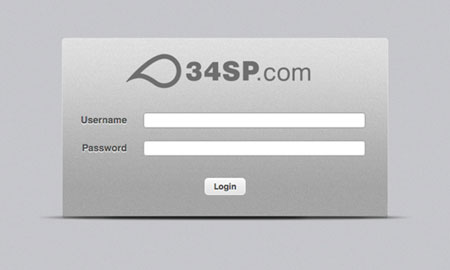
STEP 2
View the email headers
After you have selected the email to wish to view the headers of, navigate to the top of the email. Find the ‘Down Arrow’ just below the from/to/reply-to information.
This will cause the content of your email to drop down, showing you the raw source of your email header.
